Overview
Overview
semester.config is a desktop app for managing tasks, optimized for use via a Command Line Interface (CLI)
while still having the benefits of a Graphical User Interface (GUI). If you can type fast, semester.config can get
your task management done faster than traditional GUI apps.
- Table of Contents
Quick start
-
Ensure you have Java
11or above installed in your Computer. -
Download the latest
semesterconfig.jarfrom here. -
Copy the file to the folder you want to use as the home folder for your
semester.config. -
Double-click the file to start the app. The GUI similar to the below should appear in a few seconds. Note how the app contains some sample data.
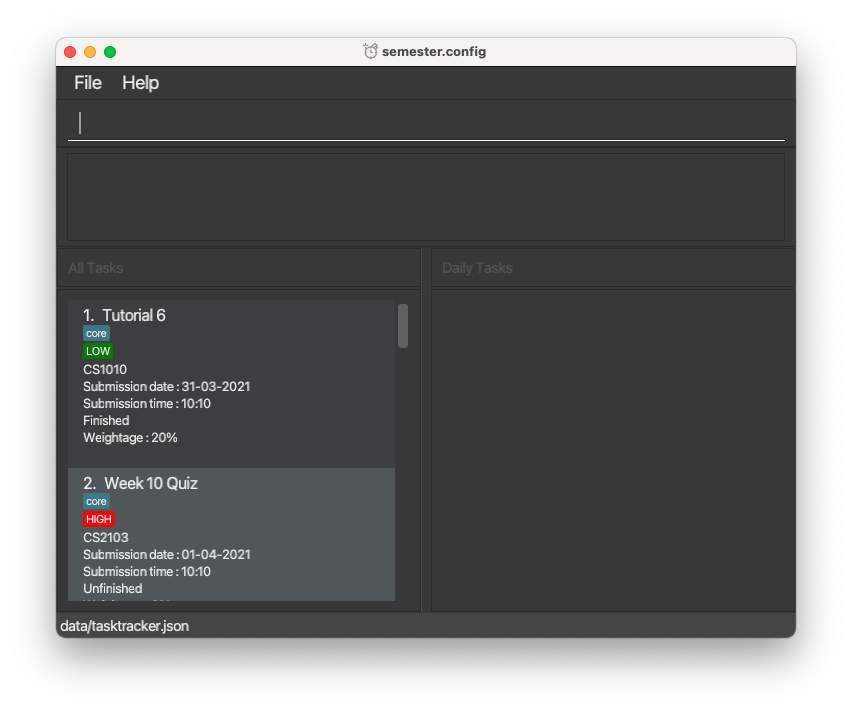
-
Type the command in the command box and press Enter to execute it. e.g. typing
helpand pressing Enter will open the help window.
Some example commands you can try:-
list: Lists all tasks. -
delete3: Deletes the 3rd task shown in the all tasks list. -
clear: Deletes all tasks. -
exit: Exits the app.
-
-
Refer to the Features below for details of each command.
Features
![]() Notes about the command format:
Notes about the command format:
-
Words in
UPPER_CASEare the parameters to be supplied by the user.
e.g. inadd n/NAME,NAMEis a parameter which can be used asadd n/CS2103 Assignment. -
Items in square brackets are optional.
e.gn/NAME [pt/TAG]can be used asn/CS2103 Assignment pt/coreor asn/CS2103 Assignment. -
Items with
…after them can be used multiple times including zero times.
e.g.[pt/TAG]…can be used as(i.e. 0 times)ORpt/coreORpt/difficult pt/SUableetc. -
Parameters can be in any order.
e.g. if the command specifiesn/TASK_NAME mc/MODULE_CODE,mc/MODULE_CODE n/TASK_NAMEis also acceptable. -
If a parameter is expected only once in the command but you specified it multiple times, only the last occurrence of the parameter will be taken.
e.g. if you specifymc/CS2103 mc/CS2105, onlymc/CS2105will be taken. -
Extraneous parameters for commands that do not take in parameters (such as
list,exitandclear) will be ignored.
e.g. if the command specifieslist 123, it will be interpreted aslist. -
All available inputs of priority tags are
LOW/MEDIUM/HIGH. The application only accept these inputs as valid inputs and will throw an error if other inputs are entered -
The module code parameter only takes in uppercase CS module codes. e.g.
mc/CS2103will be accepted butmc/cs2103will throw an error.
Prefixes for add and edit commands
This table outlines all the available prefixes that can be used for the add and edit commands.
| Prefix | Name | Applicable Commands | Input types | Example Usage |
|---|---|---|---|---|
n/ |
Task Name |
add, edit
|
Any non-empty name | n/Assignment 2 |
mc/ |
Module Code |
add, edit
|
Only CS coded modules (suffix letters are allowed) | mc/CS2103 |
d/ |
Deadline Date |
add, edit
|
Date in DD-MM-YYYY format | d/10-10-2021 |
t/ |
Deadline Time |
add, edit
|
Time in HH:MM format | t/18:00 |
w/ |
Weightage |
add, edit
|
Positive integer percentage from 0 (inclusive) to 100 (inclusive) | w/25% |
pt/ |
Tags |
add, edit
|
Any non-empty tag | pt/core mod |
ptag/ |
Priority Tag |
add, edit
|
either one of LOW, MEDIUM or HIGH
|
ptag/HIGH |
notes/ |
Notes | edit |
Any note | notes/Hello World! |
Add a task: add
Add a task to the list.
Format: add mc/MODULE_CODE n/TASK_NAME d/DEADLINE_DATE t/DEADLINE_TIME w/WEIGHTAGE [ptag/PRIORITY_TAG] [pt/TAGS]...
- Weightage value provided must be a positive integer percentage between
0%to100%, e.g.w/10%
Example:
-
add mc/CS3243 n/Project 1 d/15-04-2021 t/10:00 w/10%will add this task to the all tasks list. - Priority tag of a task will be set to
LOWby default if there are not inputs. - Note that the order of inputs does not matter, for e.g. there is no difference between entering
add mc/CS3243 n/Project 1andadd n/Project 1 mc/CS3243.
Edit a task: edit
Edits an existing task in the application
Format: edit INDEX [n/TASK_NAME] [mc/MODULE_CODE] [d/DEADLINE_DATE]
[t/DEADLINE_TIME] [w/WEIGHTAGE] [notes/NOTES] [pt/TAG] [ptag/PRIORITY_TAG]
- Edits the task at the specified index
- The index must be a positive integer 1,2,3,…
- The index must be on the all tasks list else an error will be thrown
- At least one of the optional fields must be provided
- Existing values will be updated to the input values
- Weightage value provided must be a positive integer percentage between
0%to100%, e.g.w/10% - Note that the order of inputs does not matter, for e.g. there is no difference between entering
edit 1 mc/CS3243 n/Project 1andedit 1 n/Project 1 mc/CS3243.
Examples:
-
edit 1 n/Lecture Quiz mc/CS2103edits the task name and module code of the task at index 1 to be “Lecture Quiz” and “CS2103” respectively. -
edit 2 d/15-04-2021 notes/Open Bookedits the date and notes of the task at index 2 to be “15 April 2021” and “Open Book” respectively. -
edit 3 n/Finals ptag/HIGHedits the task name and priority tag of the task at index 3 to be “Finals” and “HIGH” respectively.
Add notes to a task notes
Adds/edits notes for a task at the specified index under All Tasks.
Format: notes INDEX notes/NOTES
- Index to be inserted must be positive, and
- Index must be available on the All Tasks list else an error will be thrown.
- If there are currently no notes associated with the task, then it adds notes to that current task.
- If there are existing notes for the task, the existing notes will be overwritten by the new notes.
Example:
- Assume that the first task on the All task list has no existing notes.
notes 1 notes/Hello World!will add the noteHello World!to that task. - Assume that the second task on the All task list has an existing note
I love Python.notes 2 notes/I love Javawill replace the existing noteI love Pythonwith the new noteI love Javafor that task.
Delete a task: delete
Deletes the task at the specified index under All Tasks
Format: delete INDEX
- Index to be inserted must be positive, and
- Index must be available on the All Tasks list else an error will be thrown
Example:
-
delete 3will delete the 3rd task on the list of All Tasks - Using
listto show all tasks, the user wants to delete the 2nd task. User use commanddelete 2to delete the 2nd task from the list.
Locating tasks by taskName: find
Find tasks whose taskName contains any of the given keywords.
Format: find KEYWORD...
- The search is case-insensitive. e.g “Assignment” will match “assignment”
- The order of the keywords does not matter. e.g. “programming modular” will match “modular programming”
- Only the task’s taskName is searched.
- Only full words will be matched e.g. “Java” will not match “Javascript”
- Persons matching at least one keyword will be returned (i.e. OR search). e.g. “SQL Python” will return “SQL Quiz, Python Assignment”
- Searching allows multiple keywords e.g: “Final Assignment” will match with “Final Assignment part 1” and “Final Assignment part 2”. Use of multiple search keys must be delimited by space. Using example above. “FinalAssignment” will not match “Final Assignment part 1”.
Examples:
-
find C++will returnC++ projectandC++ graded quiz -
find assignmentexam will returnFinal Assignment, Midterm exam
List all tasks: list
List out all tasks (might be unsorted)
Format: list
Toggle the status of a task: done
Toggle the status of a task from finished to unfinished or from unfinished to finished.
Format: done INDEX
- The index refers to the index number shown in the displayed All Tasks list.
- The index must be a positive integer 1, 2, 3, …
- Index must be available on the list else an error will be thrown
Example:
- Task 3 has finished.
done 3will mark task 3 to be unfinished. If the user typedone 3again, it will mark task 3 to be finished again. - Task 1 hasn’t finished.
done 1will mark task 1 to be finished.
Sort tasks: sort
Sorts tasks according to the specified parameter.
Format: sort [dateTime OR taskName OR moduleCode OR priorityTag OR weightage]
- Tasks can be sorted according to these five parameters: date & time
dateTime, module codemoduleCode, priority tagpriorityTag, weightageweightage, and task nametaskName. - If no arguments are given, an error will be thrown.
- For date & time, the tasks will be sorted in chronological order, with the earliest deadline placed first.
- For module code, the tasks will be sorted according to the lexicographical ordering of the module codes.
- For priority tag, the tasks will be sorted according to this order: HIGH > MEDIUM > LOW. Tasks with higher priority will then be shown at the top of the list.
- For weightage, the tasks will be sorted in a descending order, starting from the heaviest weightage.
- For task name, the tasks will be sorted according to the lexicographical order of the task names.
Clear Application: clear
Clears all tasks from the application.
Format: clear
Exit Application exit
Exit from semester.config, changes will be saved
Format: exit
Show tasks that due soon: dueIn
Show tasks that are due within the days/weeks specified by the user (if any).
Format: dueIn [day/NUMBER_OF_DAYS OR week/NUMBER_OF_WEEKS]
- If no parameters given, tasks shown will be tasks that will be due by next week.
-
NUMBER_OF_DAYS&NUMBER_OF_WEEKSmust be a positive integer - If both
day/&week/are given, an error will be thrown. - Tasks shown are tasks with deadlines starting from today’s date.
- The limit for dueIn is until 31-12-2099.
Example:
- Task 1’s task is 10 March 2020. Task 2’s task is 11 March 2020. Today is 3 March 2020.
dueIn,dueIn day/7, anddueIn week/1will lists task 1 on the list.
Add or remove a task to the daily task list: doToday
Adds the specified task from the regular task list to the daily task list.
Format: doToday [-a OR -r] INDEX
- Flag to add or remove must be specified:
-ato add a daily task,-rto remove a daily task. - For add flag
-a: Index must be available on the task list else an error will be thrown. - For remove flag
-r: Index must be available on the daily task list else an error will be thrown. - Note: the daily task list only exists within the session. Once the user quits the application, no data from the daily task list will be saved, and the next time the user opens the application, the daily task list will be empty.
Undo last command: undo
Undoes the last command that modified the application state
Format: undo
- If there are no older states for the application to undo to, an error will be thrown.
- Only commands that modify the application’s state can be undone i.e. add, delete, clear etc.
Redo last command: redo
Redoes the last command that modified the application state
Format: redo
- If there are no newer states for the application to redo to, an error will be thrown.
- Only commands that modify the application’s state can be undone i.e. add, delete, clear etc.
Saving the data
semester.config data are saved in the hard disk automatically after any command that changes the data. There is no
need to save manually.
Editing the data file
semester.config data are saved as a JSON file [JAR file location]/data/semesterconfig.json. Advanced users are
welcome to update data directly by editing that data file.
FAQ
Q: How do I transfer my data to another Computer?
A: Install the app in the other computer and overwrite the empty data file it creates with the file that contains
the data of your previous semester.config home folder.
Command summary
| Action | Format, Examples |
|---|---|
| add |
add mc/MODULE_CODE n/TASK_NAME d/DEADLINE_DATE t/DEADLINE_TIME w/WEIGHTAGE [ptag/PRIORITY_TAG] [pt/TAGS]... e.g, add mc/CS1010 n/Practical Exam d/12-12-2020 t/10:10 w/10%
|
| delete |
delete INDEX e.g, delete 3 delete 1
|
| find |
find KEYWORD ... e.g, find Database find Software
|
| list | list |
| done |
done INDEX e.g, done 1
|
| sort |
sort [dateTime OR taskName OR moduleCode OR priorityTag OR weightage] e.g, sort dateTime sort moduleCode
|
| notes |
notes INDEX notes/NOTES e.g, notes 4 notes/Assignment must be handwritten
|
| edit |
edit INDEX [n/TASK NAME] [mc/MODULE CODE] [d/DEADLINE_DATE] [t/DEADLINE_TIME] [notes/NOTES] [ptag/PRIORITY_TAG] [pt/TAGS]... e.g, edit 2 n/Assignment 7
|
| clear | clear |
| dueIn |
dueIn [day/NUMBER_OF_DAYS OR week/NUMBER_OF_WEEKS] e.g, dueIn dueIn day/10 dueIn week/2
|
| doToday |
doToday [-a OR -r] INDEX e.g, doToday -a 2 doToday -r 2
|
| undo | undo |
| redo | redo |
| exit | exit |